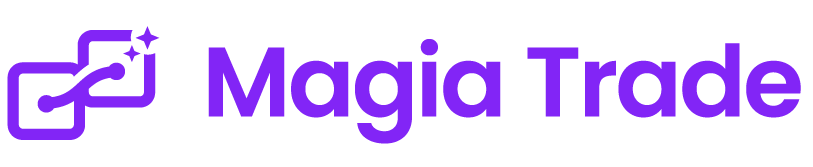Telegram
Telegram Integration
Connect your Telegram account to MagiaTrade and receive instant trading alerts directly on your phone or desktop. This guide covers everything you need to know about setting up and managing Telegram notifications.
Prerequisites
Before connecting Telegram to MagiaTrade:
Telegram Account
MagiaTrade Account
Quick Setup (2 Minutes)
1. Navigate to Message Providers
In your MagiaTrade dashboard, click on "Message Providers" in the sidebar menu.
2. Locate Telegram Option
You'll see Telegram listed with its current connection status:
- 🔴 Not Connected - Telegram needs to be connected
- 🟢 Connected - Telegram is active and ready
3. Enable Telegram Connection
Click the toggle switch next to Telegram. This will:
- Open a new browser tab
- Redirect you to Telegram's authorization page
- Request permission to send you messages
4. Authorize MagiaTrade Bot
In the Telegram authorization page:
- Click "Open Telegram" (desktop) or "Open in App" (mobile)
- You'll see the MagiaTrade Bot conversation
- Click "Start" to authorize the connection
5. Confirm Connection
Once authorized, you'll receive a confirmation message:
✅ All good! Your Telegram is now connected to MagiaTrade.
You'll receive agent analyses here.
6. Return to MagiaTrade
Go back to your MagiaTrade console. The Telegram status should now show as "Connected" with a green indicator.
Understanding Telegram Notifications
What You'll Receive
When your AI agents analyze the market, you'll receive comprehensive alerts containing:
📊 Analysis Snapshot
- Chart image with technical indicators
- Entry point marked on the chart
- Support and resistance levels
- Trend lines and patterns
📈 Trading Signal Details
🤖 Agent: ETH Scalper 15m
📍 Exchange: Binance
💱 Pair: ETHUSDT
⏰ Timeframe: 15 minutes
📊 ANALYSIS RESULT:
Action: BUY 🟢
Entry: $2,450.50
Take Profit: $2,485.00 (+1.4%)
Stop Loss: $2,435.00 (-0.6%)
📝 Reasoning:
Price bounced from lower Bollinger Band
with increased volume confirmation.
RSI showing oversold reversal pattern.
🎯 Key Metrics
- Action: BUY or SELL signal
- Entry Price: Recommended entry point
- Take Profit: Target price for profits
- Stop Loss: Risk management level
- Risk/Reward Ratio: Potential gain vs. loss
Notification Timing
Notifications arrive based on your agent's schedule:
| Schedule Setting | When You'll Receive Alerts |
|---|---|
| Every 15 minutes | 4 alerts per hour during active hours |
| Every 1 hour | 1 alert per hour |
| Every 4 hours | 6 alerts per day |
| Daily | 1 alert at specified time |
| Weekly | 1 alert per week on chosen day |
Managing Notifications
Customize Alert Settings
While MagiaTrade sends all enabled agent analyses, you can manage notifications on Telegram's side:
- Mute Specific Hours
- In Telegram, open MagiaTrade Bot chat
- Click the menu (⋮) → Mute notifications
- Choose duration or custom schedule
- Priority Notifications
- Keep notifications on for critical agents
- Mute less important ones during busy hours
- Sound & Vibration
- Customize in Telegram Settings → Notifications
- Set different tones for MagiaTrade alerts
Organize Your Alerts
Pro Tips for Telegram Organization:
1. Pin MagiaTrade Bot chat for quick access
2. Use Telegram's search to find specific alerts
3. Forward important signals to saved messages
4. Create a trading group and add the bot
Multiple Devices Setup
Telegram syncs across all your devices automatically:
Mobile
Desktop
Web
Tablet
Advanced Features
Bot Commands
Once connected, you can use these commands in the Telegram chat:
| Command | Description |
|---|---|
/status | Check connection status |
/agents | List your active agents |
/help | Show available commands |
/mute | Temporarily pause notifications |
/unmute | Resume notifications |
Notification Filtering
Create smart notification rules:
- By Agent Type
Only receive alerts from specific agents by starting/stopping individual agents - By Market Condition
Agents can be configured to only alert on high-confidence signals via custom prompts - By Time of Day
Set agent operating hours to match your availability for trading
Troubleshooting
Not Receiving Notifications?
1. Check Connection Status
- Go to Message Providers in MagiaTrade
- Ensure Telegram shows as "Connected"
- If not, toggle off and on again
2. Verify Agent is Running
- Check "My Agents" section
- Ensure your agent shows "Running" status
- Start the agent if it's stopped
3. Check Telegram App
- Open Telegram and find MagiaTrade Bot
- Ensure you've clicked "Start" in the chat
- Check if notifications are muted
4. Verify Schedule
- Review agent's operating hours
- Check timezone settings
- Ensure current time falls within active hours
5. Test Connection
- Stop and restart an agent
- Wait for the next scheduled run
- Should receive alert within scheduled timeframe
Connection Errors
If you see "Connection failed" or similar errors:
| Issue | Solution |
|---|---|
| "Authorization failed" | Clear browser cache and try again |
| "Bot not responding" | Check Telegram service status |
| "Session expired" | Reconnect via Message Providers |
| "No messages received" | Ensure at least one agent is running |
Reconnecting Telegram
If you need to reconnect your Telegram:
- Go to Message Providers
- Toggle Telegram OFF
- Wait 5 seconds
- Toggle Telegram ON
- Complete authorization flow again
Security & Privacy
Data Protection
- Messages are encrypted end-to-end by Telegram
- MagiaTrade never stores your Telegram password
- Only trading signals are sent, no personal data
- You can revoke access anytime
Best Practices
- Don't Share Bot Messages
- Keep your trading signals private
- Avoid forwarding to public groups
- Screenshots may reveal your strategy
- Secure Your Telegram
- Enable two-factor authentication
- Use a strong password
- Keep the app updated
- Manage Access
- Regularly review connected devices
- Log out from unknown sessions
- Report suspicious activity
Disconnecting Telegram
To disconnect Telegram from MagiaTrade:
- From MagiaTrade:
- Go to Message Providers
- Toggle Telegram OFF
- Confirmation: "Telegram disconnected"
- From Telegram:
- Open Settings → Privacy and Security
- Active Sessions → MagiaTrade Bot
- Terminate session
FAQ
Can I connect multiple Telegram accounts?
Currently, one Telegram account per MagiaTrade account is supported.
Will I receive alerts if my phone is offline?
Yes, Telegram queues messages. You'll receive them when you reconnect.
Can I filter which agents send notifications?
Yes, simply stop agents you don't want notifications from.
Is there a limit to notifications?
No limit on MagiaTrade's side, but Telegram may throttle excessive messages.
Can I receive alerts in a group chat?
Not directly, but you can forward messages to groups manually.
What happens if I change my phone number?
Update your Telegram account, then reconnect in MagiaTrade.
Tips for Effective Alert Management
📱 Mobile Optimization
- Enable notification preview for quick glances
- Use Telegram widgets for faster access
- Set custom notification sounds for urgent agents
🗂️ Organization Strategy
- Name agents clearly to identify alerts quickly
- Use consistent naming conventions
- Archive old alerts regularly
⚡ Quick Response Setup
- Keep trading apps readily accessible
- Set up one-tap trading on your broker
- Have stop-loss orders ready
📊 Alert Analysis
- Review daily alert patterns
- Track which agents perform best
- Adjust schedules based on results
Next Steps
Now that Telegram is connected, you're ready to:
- Create More Agents - Diversify your analysis
- View Analysis Results - Understand your alerts
- Optimize Alert Timing - Perfect your schedule
Need Help?
- 📧 Email: [email protected]
Pro Tip