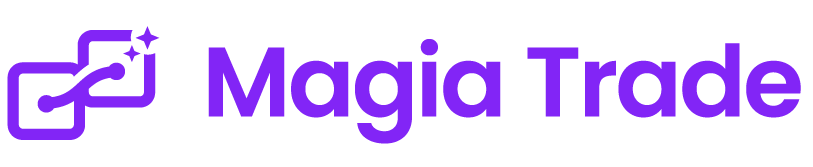Create your agent
Create Your Agent
This comprehensive guide will walk you through creating your first AI trading agent in MagiaTrade. In just a few minutes, you'll have an intelligent assistant analyzing markets and sending you trading insights.
Video Tutorial
For a visual walkthrough, watch our step-by-step video guide:
🎥 Watch: How to Create Your First MagiaTrade Agent
Step-by-Step Agent Creation
1. Access the Dashboard
Log into your MagiaTrade console at console.magiatrade.com
Once logged in, you'll see your main dashboard with key metrics:
- Active agents count
- Total agents created
- Available credits
- Recent activity
2. Navigate to My Agents
Click on "My Agents" in the sidebar menu. This is your command center for managing all AI agents.
3. Start Creating a New Agent
Click the "New Agent" button to open the agent creation form.
4. Configure Basic Settings
Agent Name
Give your agent a descriptive name that reflects its purpose:
- ✅ Good: "ETH Scalper 15m", "BTC Daily Trend", "Gold Breakout Hunter"
- ❌ Avoid: "Agent1", "Test", "MyAgent"
Snapshot Timeframe
Select the chart timeframe your agent will analyze:
| Timeframe | Best For | Analysis Frequency |
|---|---|---|
| 15 minutes | Scalping, day trading | High frequency |
| 1 hour | Intraday trading | Moderate |
| 4 hours | Swing trading | Lower frequency |
| 1 day | Position trading | Daily analysis |
5. Select Exchange and Trading Pair
Choose Exchange
Select from supported exchanges:
Popular Exchanges:
• BINANCE - Cryptocurrency (Spot & Futures)
• NASDAQ - US Stocks
• NYSE - US Stocks
• CME - Commodities
• BMF BOVESPA - Brazilian Market
Select Symbol/Pair
After selecting an exchange, choose your trading pair:
- Crypto: BTCUSDT, ETHUSDT, BNBUSDT
- Stocks: AAPL, GOOGL, TSLA
- Commodities: GC (Gold), CL (Crude Oil)
6. Configure Intelligence Settings
News Analysis
Toggle this option to enable real-time news sentiment analysis:
☑️ Enable News Analysis
When enabled, your agent will:
- Monitor market-moving news
- Analyze sentiment impact
- Factor news into trading decisions
Technical Parameters
Enable technical analysis and add indicators:
☑️ Enable Technical Analysis
Click "Add Indicator" to select from available options.
7. Add Technical Indicators
Configure the indicators your agent will use:
Bollinger Bands
- Period: 20 (default)
- Standard Deviation: 2
- Use case: Volatility and reversal detection
Volume
- Period: 14
- Use case: Confirm price movements
RSI (Relative Strength Index)
- Period: 14
- Overbought: 70
- Oversold: 30
MACD
- Fast Period: 12
- Slow Period: 26
- Signal Period: 9
8. Customize AI Behavior with Prompts
Enable custom prompts to fine-tune your agent's strategy:
☑️ Enable Custom Prompt
Click "Add Prompt" and enter your strategy instructions:
Example Prompts:
"Look for reversal opportunities when price touches
Bollinger Bands, but only consider entry if volume
confirms the move"
"Identify breakout patterns above resistance levels
with increasing volume. Set stop loss at 2%"
"Focus on oversold conditions (RSI < 30) in an
uptrend for long entries"
9. Configure Scheduler
Set when and how often your agent runs:
Select Trigger Frequency
Choose how often the agent analyzes the market:
- Every 15 minutes
- Every 30 minutes
- Every 1 hour
- Every 4 hours
- Once daily
- Once weekly
Set Timezone
Select your local timezone to ensure alerts arrive at the right time.
Define Operating Hours
For minute-based triggers, set active hours:
- Start Time: 08:00 (8 AM)
- End Time: 18:00 (6 PM)
This prevents notifications during sleeping hours.
10. Review and Create
Double-check your configuration:
- ✓ Agent name is descriptive
- ✓ Correct exchange and symbol selected
- ✓ Indicators properly configured
- ✓ Schedule matches your availability
- ✓ Telegram is connected (for notifications)
Click "Create Agent" to finalize.
Understanding Agent Status
After creation, your agent will appear in the agents list with one of these statuses:
| Status | Meaning | Action Required |
|---|---|---|
| 🔴 Stopped | Agent is created but not running | Click "Start" to activate |
| 🟢 Running | Agent is actively analyzing | No action needed |
| 🟡 Scheduled | Agent is waiting for next run time | Will start automatically |
| ⚠️ Error | Issue with agent configuration | Check settings |
Activating Your Agent
To activate your agent:
- Find your agent in the "My Agents" list
- Click the "Start" button (play icon)
- Confirm activation when prompted
- Agent status changes to "Running"
Managing Your Agent
Edit Agent Settings
Click the pencil icon to modify:
- Trading parameters
- Indicators
- Schedule
- Custom prompts
Stop/Pause Agent
Click the stop button to temporarily halt analysis. This preserves your configuration for later use.
Delete Agent
Remove agents you no longer need to keep your dashboard organized.
View Agent History
Click on the agent name to see:
- Past analyses
- Performance metrics
- Generated signals
Best Practices for Agent Configuration
1. Start Simple
Begin with one or two indicators and a clear strategy. You can always add complexity later.
2. Match Timeframe to Strategy
- Scalping: Use 15-minute or 30-minute timeframes
- Day Trading: Use 1-hour or 4-hour timeframes
- Swing Trading: Use daily timeframes
3. Use Complementary Indicators
Combine indicators that confirm each other:
- Trend indicator (Moving Average) + Momentum indicator (RSI)
- Volatility indicator (Bollinger Bands) + Volume indicator
4. Write Clear Prompts
Be specific in your custom prompts:
- ✅ "Only signal buys when RSI is below 30 and price is above 200-day MA"
- ❌ "Find good trades"
5. Test Before Committing
Run your agent in observation mode first. Review its analyses before taking real trades.
Common Configuration Examples
Conservative Swing Trader
Name: "ETH Daily Swing Trader"
Exchange: Binance
Symbol: ETHUSDT
Timeframe: 1 Day
Indicators:
- Bollinger Bands (20, 2)
- RSI (14)
- Volume (20)
Prompt: "Signal entries when RSI < 40 and price near lower Bollinger Band with increasing volume"
Schedule: Daily at 09:00
Aggressive Scalper
Name: "BTC 15m Scalper"
Exchange: Binance
Symbol: BTCUSDT
Timeframe: 15 minutes
Indicators:
- EMA (9)
- EMA (21)
- MACD (12, 26, 9)
Prompt: "Look for EMA crossovers confirmed by MACD momentum"
Schedule: Every 15 minutes, 08:00-22:00
News-Driven Trader
Name: "AAPL News Trader"
Exchange: NASDAQ
Symbol: AAPL
Timeframe: 1 Hour
News Analysis: Enabled
Indicators:
- Volume (14)
- ATR (14)
Prompt: "Alert on high-impact news with volume spike above 2x average"
Schedule: Every hour during market hours
Troubleshooting Common Issues
Agent Won't Start
- Check credit balance (agents require credits to run)
- Verify Telegram is connected
- Ensure all required fields are filled
No Notifications Received
- Confirm Telegram integration is active
- Check agent schedule and timezone
- Verify agent is in "Running" status
Incorrect Analysis Times
- Double-check timezone setting
- Verify market hours for your selected exchange
- Consider daylight saving time changes
What's Next?
Now that your agent is created and running, you'll want to:
- Connect Telegram - Ensure you receive notifications
- Understand Analysis Results - Learn to interpret agent insights
- Optimize Your Strategy - Fine-tune for better results
Need Help?
- 📧 Email: [email protected]